ComplyAdvantage
Ondorse integrates ComplyAdvantage.
See Screening directors, Screening company, Screening UBOs, Screening account owner
Features
Ondorse <> ComplyAdvantage links and backlinks
In the screening task, for each screening target there is a direct link to ComplyAdvantage's corresponding case.

In ComplyAdvantage case view, there is a link to Ondorse's corresponding applications:
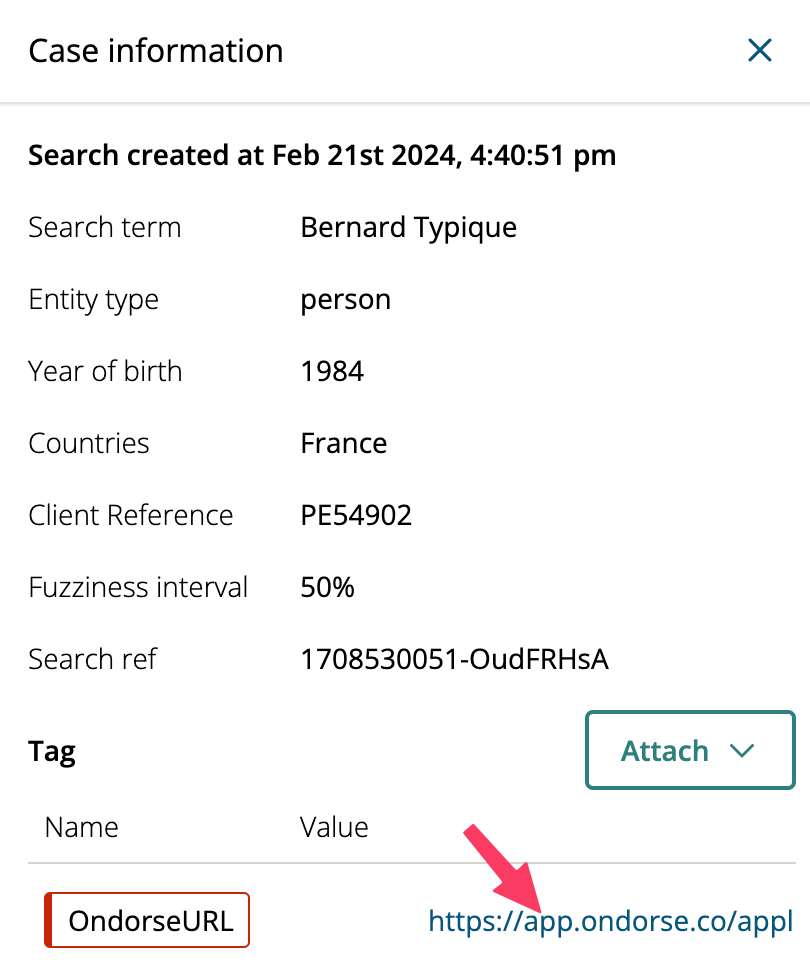
Configuration
To setup your ComplyAdvantage account with Ondorse, you'll need to:
- create a Ondorse dedicated API key and communicate your account details to your account owner: to let Ondorse platform send data to your ComplyAdvantage account
- create webhooks: to let ComplyAdvantage send data back to Ondorse platform
- create a Ondorse backlink tag: to let users easily navigate between ComplyAdvantage and Ondorse
- activate Case monitoring
To do so, follow these steps:
API Key
-
In your ComplyAdvantage account, navigate to API > API Keys:
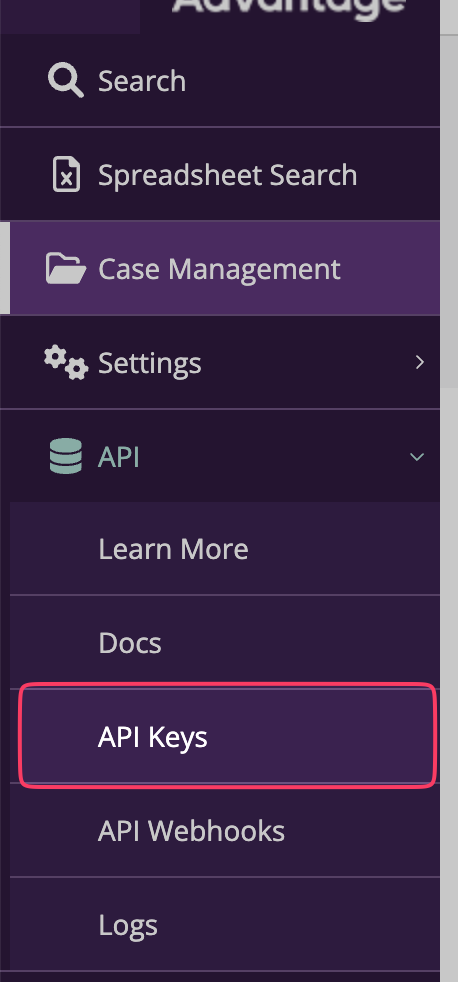
-
In the section Create a new API Key, enter
Ondorseas Key label and click Create -
Share the API key with your Ondorse account owner
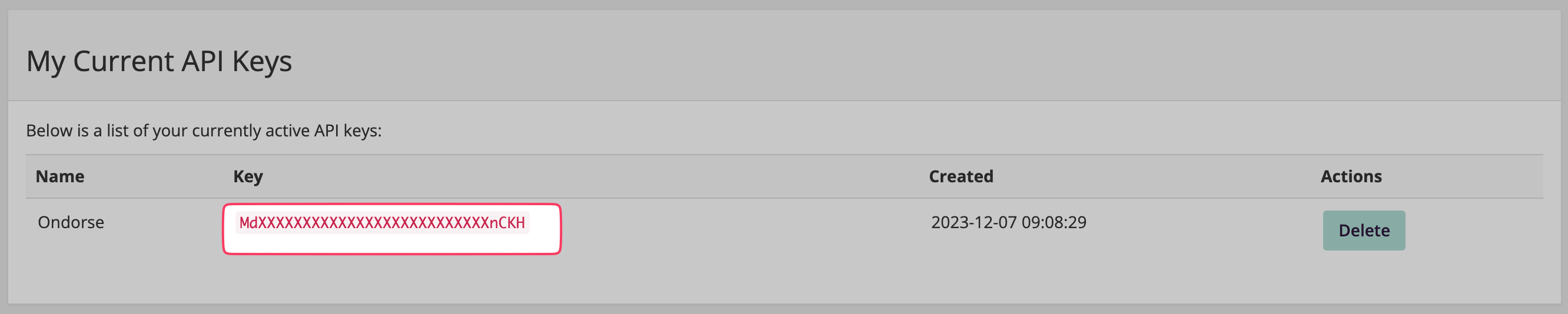
-
In the section Settings > Search profiles, identify the profile you'd like to use and share the Profile ID with your Ondorse account owner

-
In the section Account Settings, identify your fuzziness interval and communicate the value to your Ondorse account owner

Fuzziness value
A higher value of fuzziness will match more while a lower value will match less.
In the end, you should communicate these 3 elements to your Ondorse account owner: API key, Profile ID, Fuzziness interval value.
Webhooks
- Ask your Ondorse account owner for your dedicated webhook endpoint URLs. They should you provide with 2 URLs:
- search_update URL: it looks like
https://app.ondorse.co/api/incoming-webhooks/complyadvantage/search_update?secret=xxxxxxx - match_update URL: it looks like
https://app.ondorse.co/api/incoming-webhooks/complyadvantage/match_update?secret=xxxxxxx
- search_update URL: it looks like
- In your ComplyAdvantage account, navigate to API > API Webhooks.
- In the section Create a new Web Hook, create 2 webhooks with these properties:
| Name | Endpoint | Type |
|---|---|---|
ondorse_search_update | The search_update URL provided by your Ondorse account owner | Search Status Updates |
ondorse_match_update | The match_update URL provided by your Ondorse account owner | Entity Match Updates |
- Click "send test" for each webhook and make sure you get the green banner saying something like:
Status: 200, Reason-Phrase: OK, URL: … - Notify your Ondorse account owner that the webhook configuration is done ✅
Ondorse backlink tag
-
Navigate to Settings > Tags
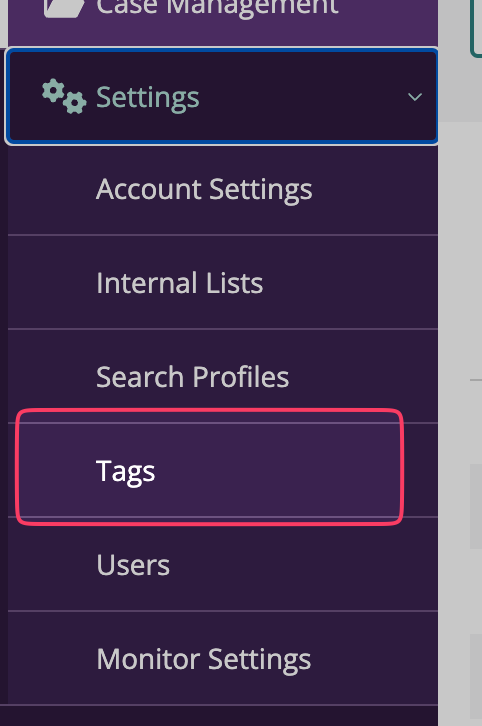
-
In section Add tag, add a tag:
- name:
OndorseURL - display: Tag name combination
- name:
Activate case monitoring
- In Settings > Monitor Settings, activate this option:
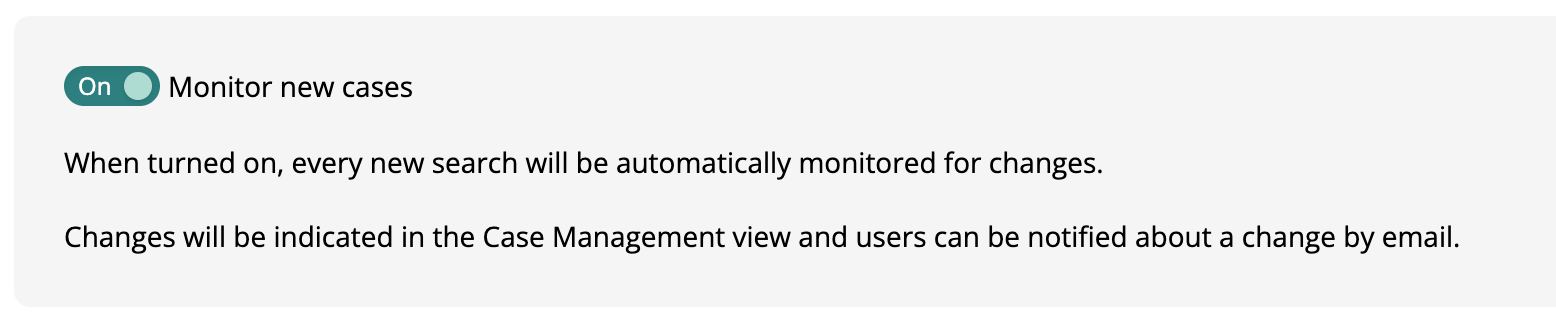
- In the tab User settings, verify your email is subscribed to monitors
Updated 3 months ago
