Custom fields
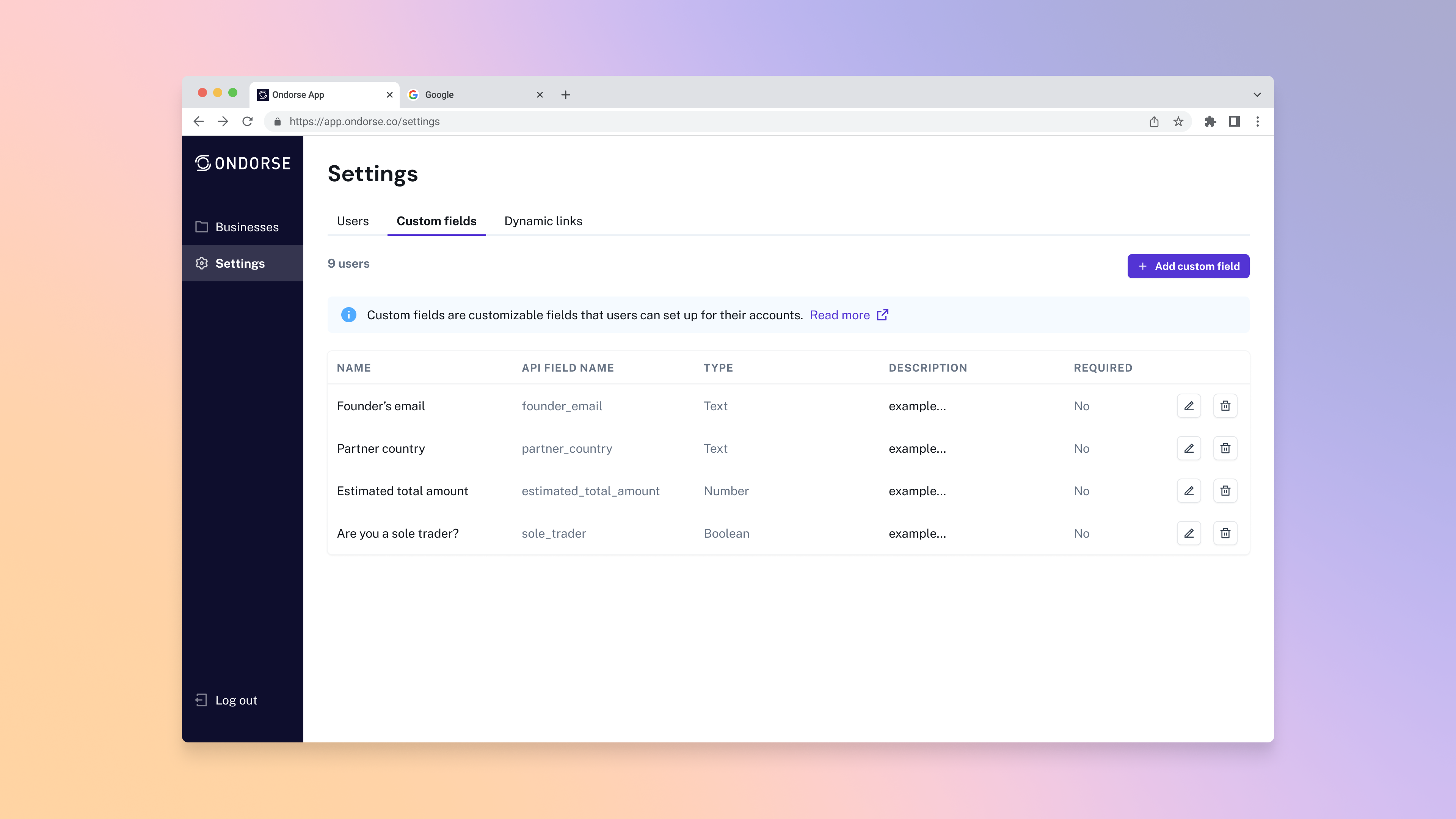
Definition
With custom fields, you can create ad-hoc data input on applications to store information specific to your need.
Adapt Ondorse to your needs
For example, you can use custom fields to:
- Add references, such as a UID or Unique Identifier, from your internal systems which you can link to an application
- Add use-case relevant data points, such as charge-back percentages or expected payment volumes, to an application
- Add any information from your other risk systems, such as transaction monitoring, to an application.
You can use custom fields to create custom KYB questionnaires, which will then feed the risk score of an applicant (e.g. has the customer been subject to a Suspicious Activity Report or any asset freeze measures?)
Add a custom field
To create a custom field for your Ondorse account:
-
In your account, navigate to Settings > Custom fields
-
Click on Add a custom field
-
In the form creation modal, set the basic information:
-
Name: the name of your custom field
-
API field name: the name of the field in Ondorse API and in the Rules engine. Once a custom field is created, its API field name cannot be changed. This API field name is unique: another field with the same API field name can not created.
-
Description: a short description of this field.
-
Type: the type of field. Can be a Text, a Number, Boolean Dropdown or Date.
-
Dropdown values (only for type dropdown): the values that will be displayed in the dropdown. The values can be added, removed and re-ordered.
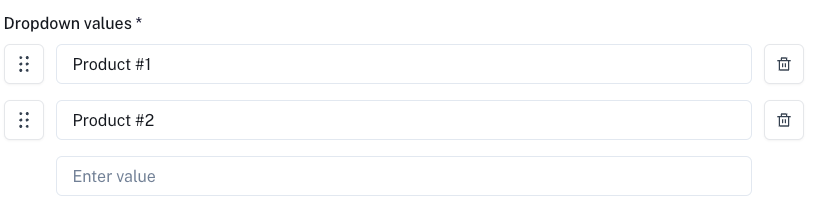
-
This custom field is required: if checked, this custom field will be required when you create an application.
-
Show this custom field in Portal: if checked, this custom field will be displayed in your Ondorse Portal. A custom field that is required must be displayed in Portal. You can customise how this custom field is displayed in Portal when configuring Portal.
-
-
Click on Save
Required custom field
A required custom field will be required for any future creation of applications and for any edition of past application.
Edit a custom field
To edit a custom field for your Ondorse account:
- In your account, navigate to Settings > Custom fields
- Identify the custom field you want to edit and click

API field name cannot be changed
After its creation, a custom field's API field name cannot be changed.
Delete a custom field
To edit a custom field for your Ondorse account:
- In your account, navigate to Settings > Custom fields
- Identify the custom field you want to delete and click

- Confirm the deletion
Data of deleted custom fields
When deleting a custom field, the data associated to this custom field in the Applications are preserved. When you re-create the field with the same API field name, the associated data will be revived.
Updated 4 days ago
